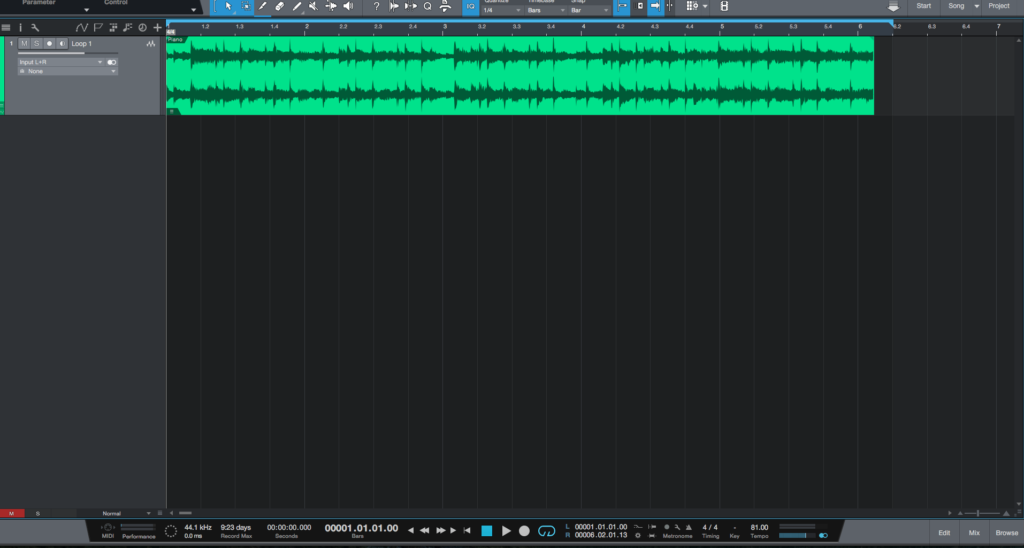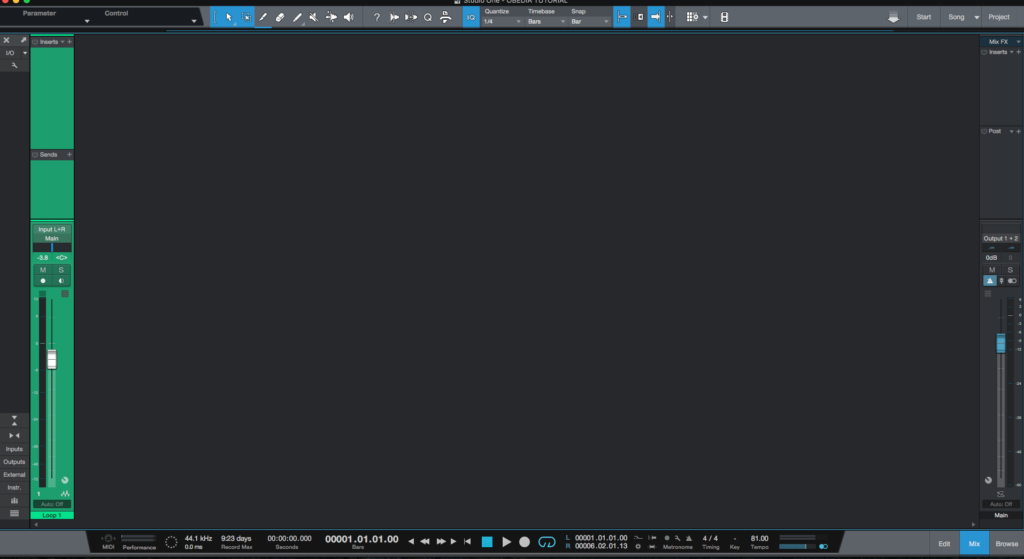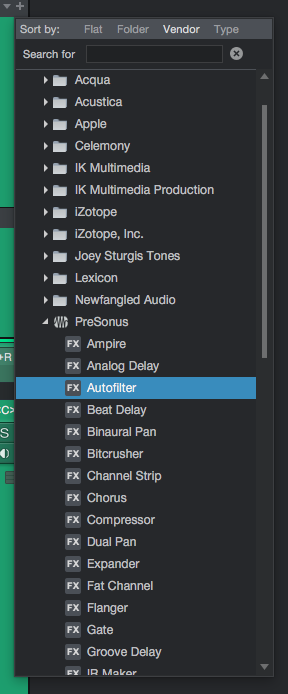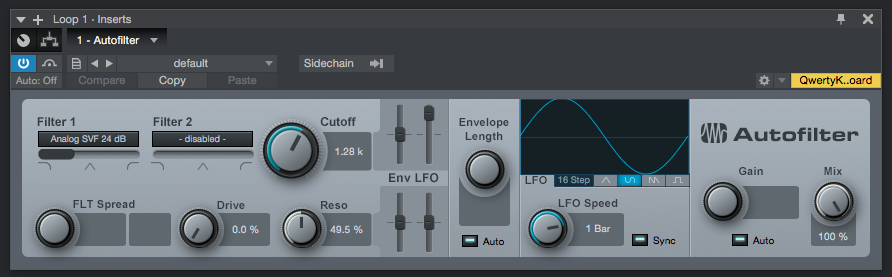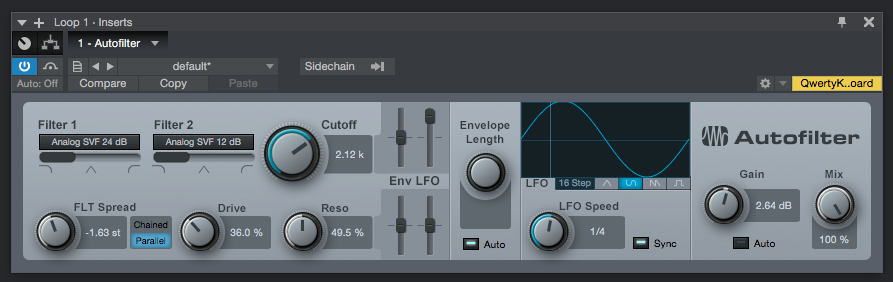The following tutorial shows the user how to use the Presonus Auto Filter in Studio One 4.
Need a Pro Audio PC to run Presonus Studio One 4 software and all of its features at its best? Check out our pro audio PCs at PCAudioLabs.
On the modern days of audio mixing, the digital tools that engineers use in order to shape the recorded sound are called Plugins. Plugins can emulate the behavior of vintage analog pieces of gear, or simply act as clean/linear digital signal processors, performing tasks such as equalization, compression, limiting, expansion, gating, time-domain effects, etc. Studio One 4 comes with a variety of proprietary plugins that can help the user mix a music production completely “in-the-box”.
One of the most used processors that come with Studio One is the Auto Filter, which can be defined as a modulation tool that features two resonant filters with six fully configurable filter models. The cutoff frequency and its associated resonance parameter can be modulated by a Low Frequency Oscillator, an envelope and also a step sequencer. The audible effects of this tool can go from simple filter sweeps to rhythmically-synced filter patterns.
For the purpose of this tutorial, we will explain how to use the Presonus Auto Filter plugin in Studio One 4:
- Open or create a new Studio One 4 song:
2. Open and maximize the MIX tab:
3. From the inserts list of the track, select “Auto Filter”:
The Autofilter plugin window will open as:
It is easy to see from the previous picture, the Autofilter plugin has several parameters that can be explained as:
- Filter 1 and 2: This menu lets the user select between 6 different filter types (Ladder LP 12 dB, 18 dB, and 24 dB; Analog SVF 12 dB and 24 dB, Digital SVF 12 dB, Comb, and Zero Delay LP 24 dB).
- FLT Spread: This knob adjusts the spread between the Filter 1 cutoff frequency and Filter 2 cutoff frequency.
- Chained/Parallel: This switch lets the user make the filters be connected in parallel or in series.
- Drive: This knob adjusts the filter overdrive.
- Cutoff: This knob sets the filter cutoff frequency.
- Reso: This knob adjusts the resonance of the filter.
- Envelope Length: This knob adjusts the attack and release times of the volume envelope.
- LFO: These switches let the user select the LFO waveform.
- LFO Speed: This knob controls the speed of the LFO and it can be tempo-based or free running.
- Sync: When this switch is ON, the LFO is synced to the tempo of the song.
- Gain: This knob adjusts the Auto Filter output gain.
- Auto: When this switch is ON, the output gain is set automatically.
- Mix: This knob controls the contribution of the process vs unprocessed signals.
For the purpose of this tutorial, we will use the Autofilter to yield an exaggerated filter sweep effect. The Autofilter will be set as:
- Filter 1: Analog SVF 24 dB.
- Filter 2: Analog SVF 12 dB.
- FLT Spread: -1.63 st.
- Chained/Parallel: Paralell.
- Drive: 36%
- Cutoff: 2.12k.
- Reso: 49.5%.
- Envelope Length: Auto.
- LFO: Sine.
- LFO Speed: 1/4.
- Sync: ON.
- Gain: 2.64 dB.
- Auto: OFF.
- Mix: 100%.
4. Apply the previous configuration, and the Auto filter plugin should look like this:
At this point we have successfully explained how to use and configure the Auto filter plugin in Studio One 4. The tutorial has now finished.
Using Presonus Studio One 4 software to produce music would be ideal with one of our professionally designed PCAudioLabs Systems due our high-performance specifications in order to work with any of the Digital Audio Workstations supported. If you would like to order one of our PCAudioLabs computers, please call us at 615-933-6775 or click this link for our website. PCAudioLabs builds and configures pro audio PCs for PreSonus Studio One, Ableton Live, Pro Tools, Cubase, and more. If you need a Pro Audio PC for music production, look no further!