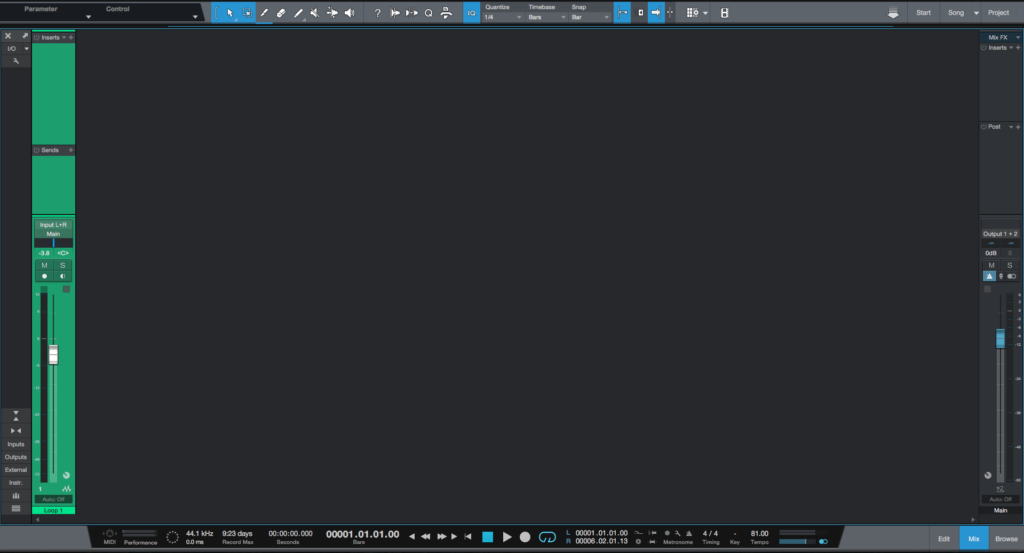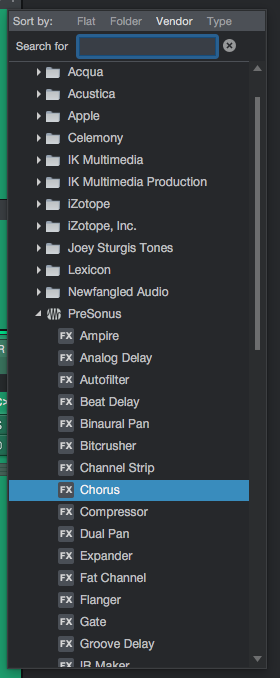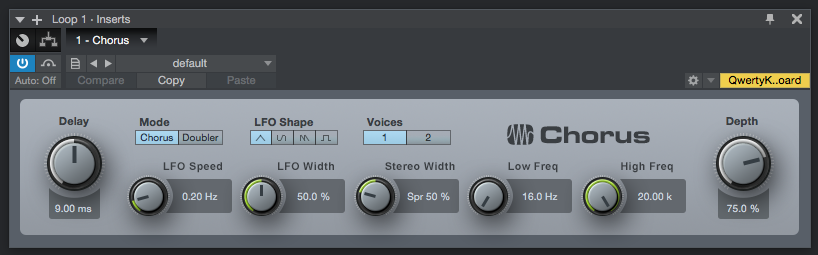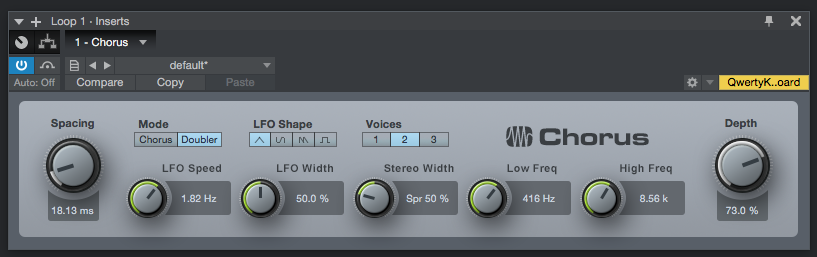The following tutorial shows the user how to use the Presonus Chorus in Studio One 4.
On the modern days of audio mixing, the digital tools that engineers use in order to shape the recorded sound are called Plugins. Plugins can emulate the behavior of vintage analog pieces of gear, or simply act as clean/linear digital signal processors, performing tasks such as equalization, compression, limiting, expansion, gating, time-domain effects, etc. Studio One 4 comes with a variety of proprietary plugins that can help the user mix a music production completely “in-the-box”.
One of the most used processors that come with Studio One is the Chorus, which can be defined as a voice chorus processor that presents optional LFO delay time modulation and stereo width control, ideal for vocal tracks, guitars and synth parts in order to yield a fuller sound.
For the purpose of this tutorial, we will explain how to use the Presonus Chorus plugin in Studio One 4:
- Open or create a new Studio One 4 song:
2. Open and maximize the MIX tab:
3. From the inserts list of the track, select “Chorus”:
The Chorus plugin window will open as:
It is easy to see from the previous picture, the Chorus plugin has several parameters that can be explained as:
- Delay: This knob adjusts the delay of the chorus voices.
- Mode: These switches let the user select between Doubler mode and Chorus mode.
- LFO Speed: This knob adjusts the speed of the LFO.
- LFO Shape: These switches let the user select between the different LFO waveforms (Triangle, Sine, Sawtooth, Square).
- LFO Width: This knob adjusts the range of the LFO modulation spacing.
- Voices: These switches let the user select the number of voices (1, 2 or 3).
- Stereo Width: This knob adjusts the spreading of the chorus voices in the stereo field.
- Low Freq: This knob sets the cutoff frequency of the high-pass filter.
- High Freq: This knob sets the cutoff frequency of the low-pass filter.
- Depth: This knob adjusts the mix between the processed and unprocessed signals.
For the purpose of this tutorial, we will use the Chorus to yield a pronounced double chorus effect. The Chorus will be set as:
- Delay: 18.13 ms.
- Mode: Doubler.
- LFO Speed: T1.82 Hz.
- LFO Shape: Triangle.
- LFO Width: 50%.
- Voices: 2.
- Stereo Width: 50%.
- Low Freq: 416 Hz.
- High Freq: 8.56 KHz.
- Depth: 73 %.
4. Apply the previous configuration, and the Chorus plugin should look like this:
At this point we have successfully explained how to use and configure the Chorus plugin in Studio One 4. The tutorial has now finished.
Using Presonus Studio One 4 software to produce music would be ideal with one of our professionally designed PCAudioLabs Systems due our high-performance specifications in order to work with any of the Digital Audio Workstations supported. If you would like to order one of our PCAudioLabs computers, please call us at 615-933-6775 or click this link for our website.