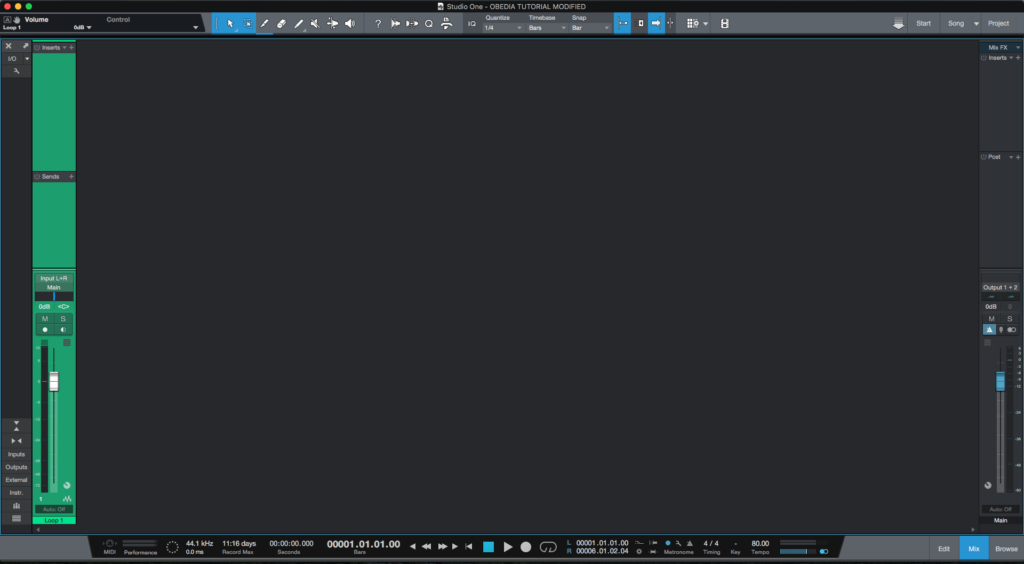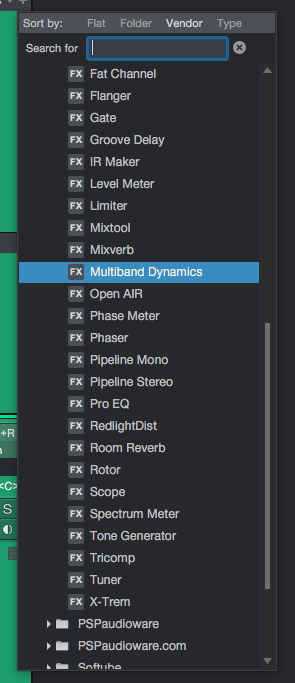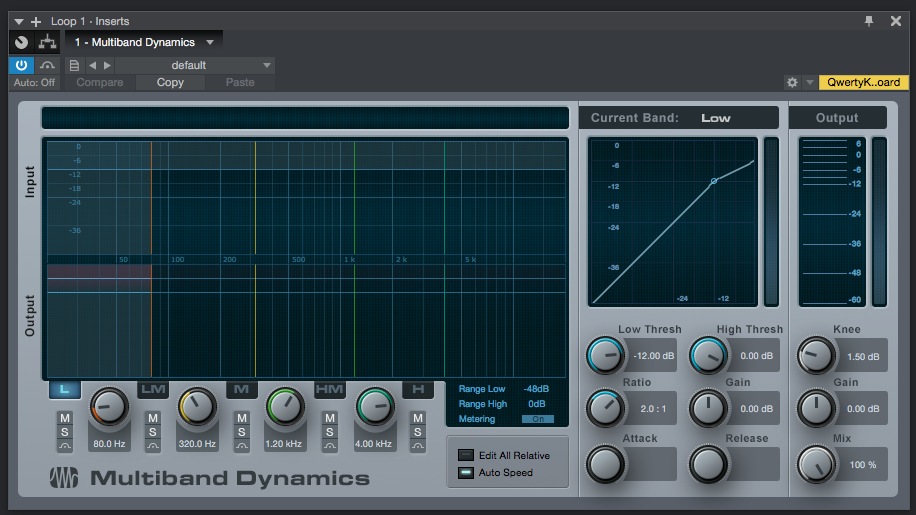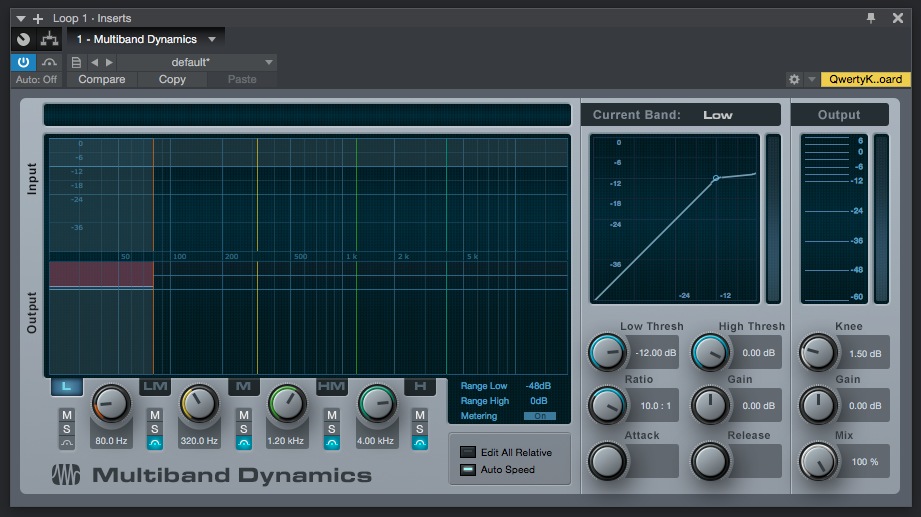The following tutorial shows the user how to use the Presonus Multiband Dynamics plugin in Studio One 4.
Need a Pro Audio laptop to run Presonus Studio One 4 software and all of its features at its best? Check out the MC Mobile line of Pro Audio Laptops from PCAudioLabs.
On the modern days of audio mixing, the digital tools that engineers use in order to shape the recorded sound are called Plugins. Plugins can emulate the behavior of vintage analog pieces of gear, or simply act as clean/linear digital signal processors, performing tasks such as equalization, compression, limiting, expansion, gating, time-domain effects, etc. Studio One 4 comes with a variety of proprietary plugins that can help the user mix a music production completely “in-the-box”.
One of the most used processors that come with Studio One is the Multiband Dynamics, which can be defined as a device that affects the dynamic range of a signal as a compressor and/or expander that provides five different compression and expansion bands, with adjustment over all bands and multi-band metering. It is very useful to reduce unwanted extraneous mechanical or interference noise and to emphasize or limit instruments.
For the purpose of this tutorial, we will explain how to use the Presonus Multiband Dynamics plugin in Studio One 4:
- Open or create a new Studio One 4 song:
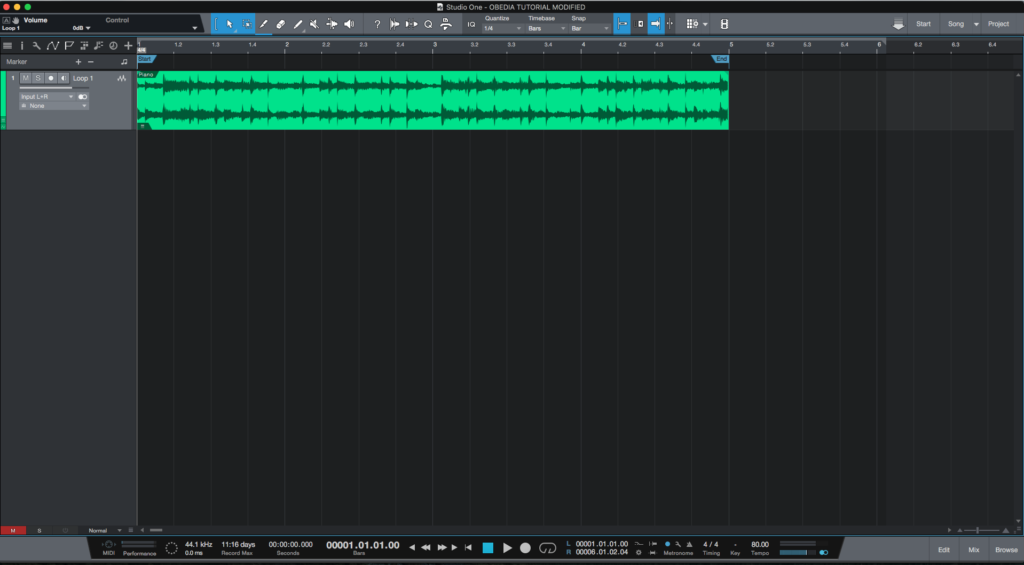
2. Open and maximize the MIX tab:
3. From the inserts list of the track, select “Multiband Dynamics”:
The Multiband Dynamics plugin window will open as:
It is easy to see from the previous picture, the Multiband Dynamics plugin has several parameters that can be explained as:
- Bands:
- L, LM, M, HM, H: Low, Low-Mid, Mid, High-Mid, High band selector.
- Frequency knob: Adjusts the crossover frequency between bands.
- M, S, Bypass: Mute, Solo, Bypass toggle buttons for each of the bands.
- L, LM, M, HM, H: Low, Low-Mid, Mid, High-Mid, High band selector.
- Dynamics:
- Thresholds: Signals outside of the threshold settings suffer no dynamic processing.
- Low thresh: Adjusts the lower limit for signal to be processed.
- High thresh: Adjusts the higher limit for signal to be processed.
- Ratio: Adjusts dynamics processing ratio.
- Gain: This knob adjusts the output gain.
- Attack: This knob adjusts the attack time for the dynamics processing.
- Release: This knob adjusts the attack time for the dynamics processing.
- Auto Speed: Sets the attack and release times automatically
- Mix: This knob lets you set the mix between the dry and wet signals.
For the purpose of this tutorial, we will use the Multiband Dynamics to limit only the lowest band (0 to 80 Hz) at -12 dB using a 10:1 compression algorithm, all other bands will be left intact. The Multiband Dynamics plugin should be set as:
- Bands: Only sing L band
- Frequency knob: 80 Hz.
- Dynamics:
- Low thresh: -12 dB.
- High thresh: 0 dB.
- Ratio: 10:1.
- Gain: 0 dB.
- Attack: N/A.
- Release: N/A.
- Auto Speed: ON.
- Mix: 100%.
4. Apply the previous configuration, and the Multiband Dynamics plugin should look like this:
At this point we have successfully explained how to use and configure the Multiband Dynamics plugin in Studio One 4. The tutorial has now finished.
Using Presonus Studio One 4 software to produce music would be ideal with one of our professionally designed PCAudioLabs Systems due our high-performance specifications in order to work with any of the Digital Audio Workstations supported. If you would like to order one of our PCAudioLabs computers, please call us at 615-933-6775 or click this link for our website.