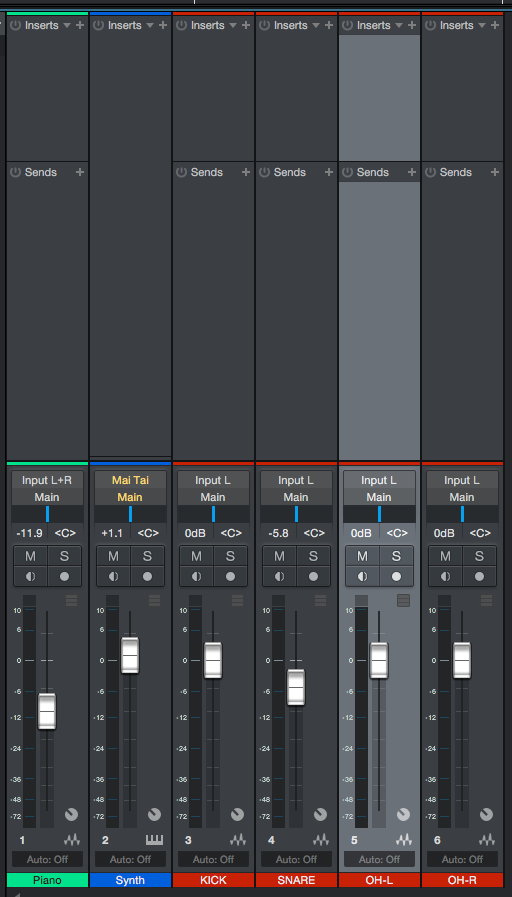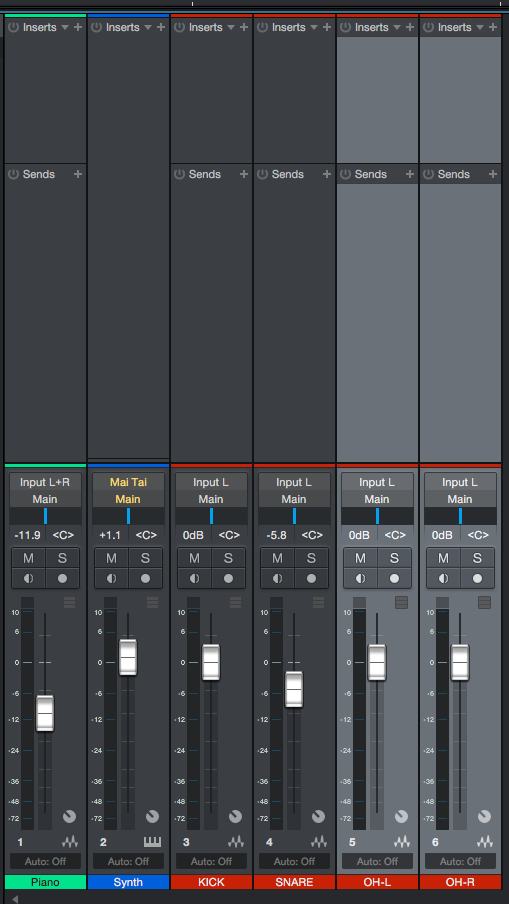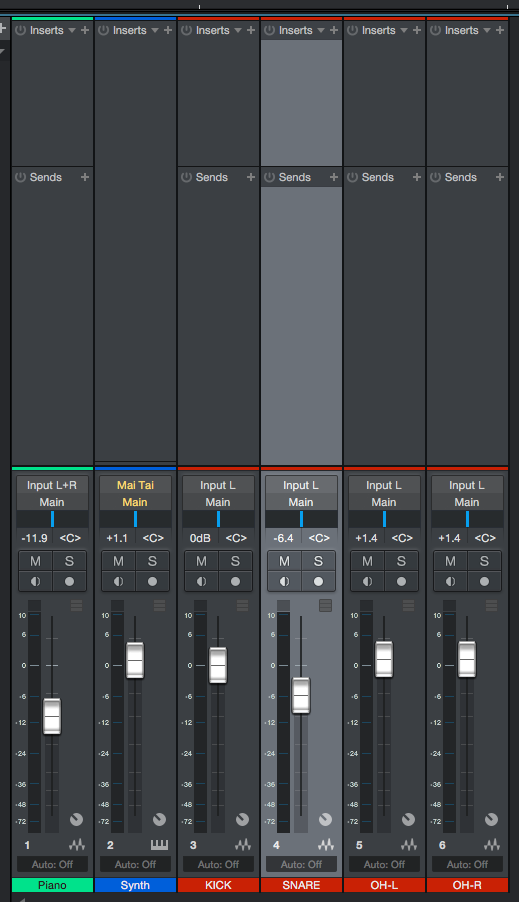The following tutorial shows the user a basic overview of How to use Temporary Groups in Studio One.
Need a Pro audio PC to run PreSonus Studio One 4 software and all of its features at its best? Check out all the pro audio PC offerings from PCAudioLabs
Studio One 4 gives the user the possibility of temporary grouping tracks in order to work on them together. This function is very important during the mixing stage when the user wants to work on tracks together for a short period of time where the creation of a solid group is not necessary.
This tutorial will present a basic overview of How to use Temporary Groups in Studio One 4:
- Open a Studio One 4 song with at two tracks:
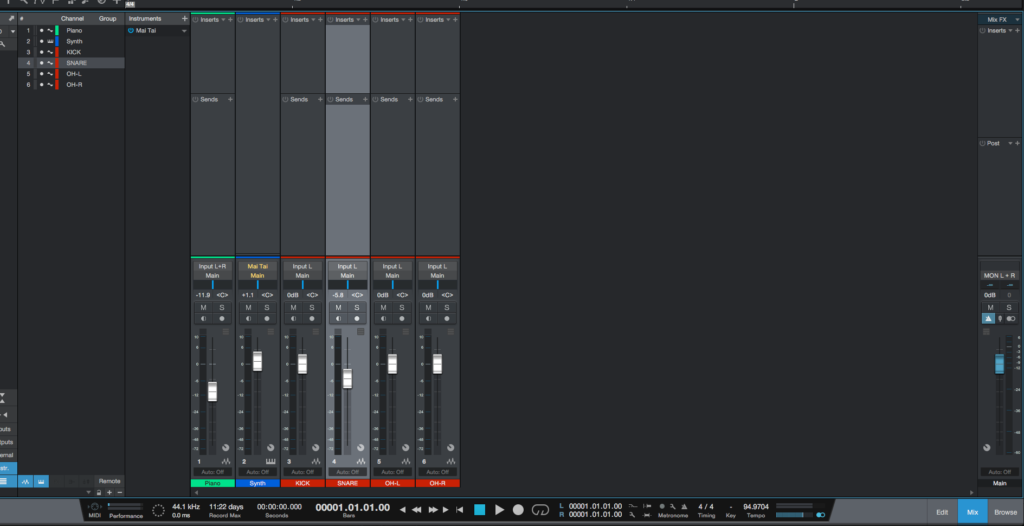
For the purpose of this tutorial we will temporary group the two OH (overhead) tracks.
2. Click on any of the tracks of the temporary group that will be created and it will be highlighted:
On this case, we will click on “OH-L” track first.
3. Holding command (on a mac) or Control (on a PC) , click on the next track that wants to be added to the temporary group and it will be highlighted too:
On this case, the track will be “OH-R”.
At this point it easy to see how both OH tracks (“OH-L” and “OH-R”) appear to be highlighted, this means they have been temporary grouped together. The user can for example pull one of their faders and both faders will move.
These tracks will remain temporary grouped until the user clicks any other track that is not part of the group and highlights it, like the “KICK” track for example. As soon as this happens, the temporary group will be dissolved. At that point, the previous tracks will not be highlighted anymore, indicating the temporary group has been eliminated.
At this point the user has learned How to use Temporary Groups in Studio One . The tutorial has now ended.
Using PreSonus Studio One 4 software to produce music would be ideal with one of our professionally designed PCAudioLabs Systems due our high-performance specifications in order to work with any of the Digital Audio Workstations supported. If you would like to order one of our PCAudioLabs computers, please call us at 615-933-6775 or click this link for our website.