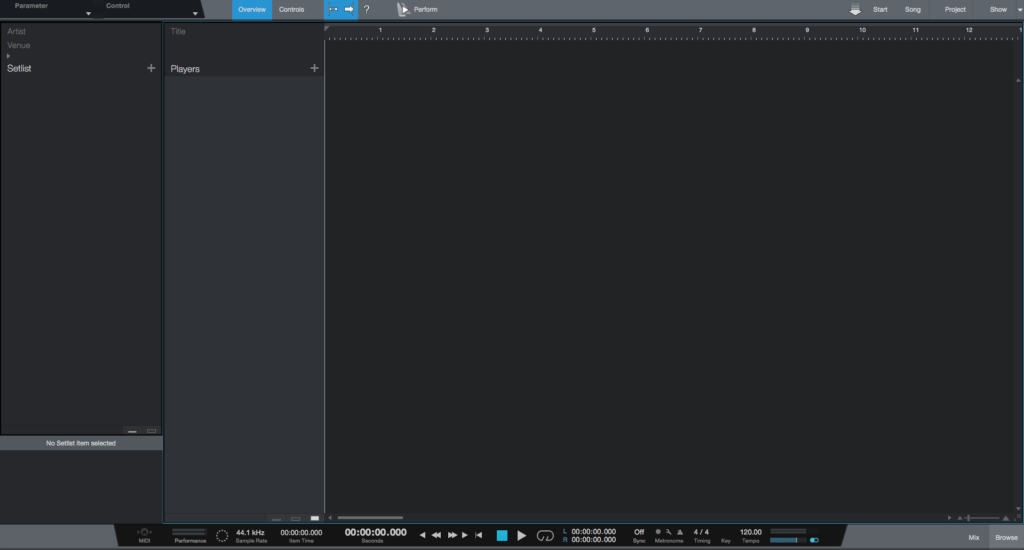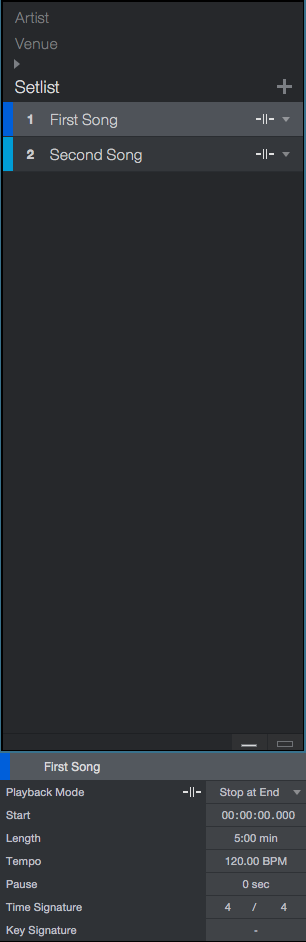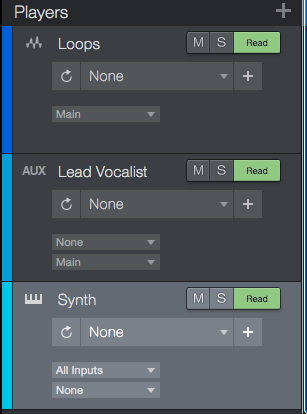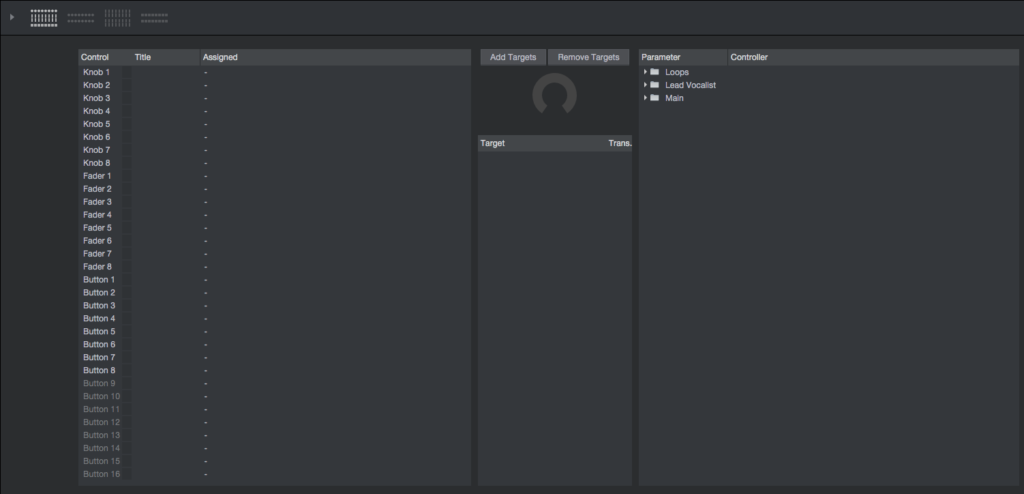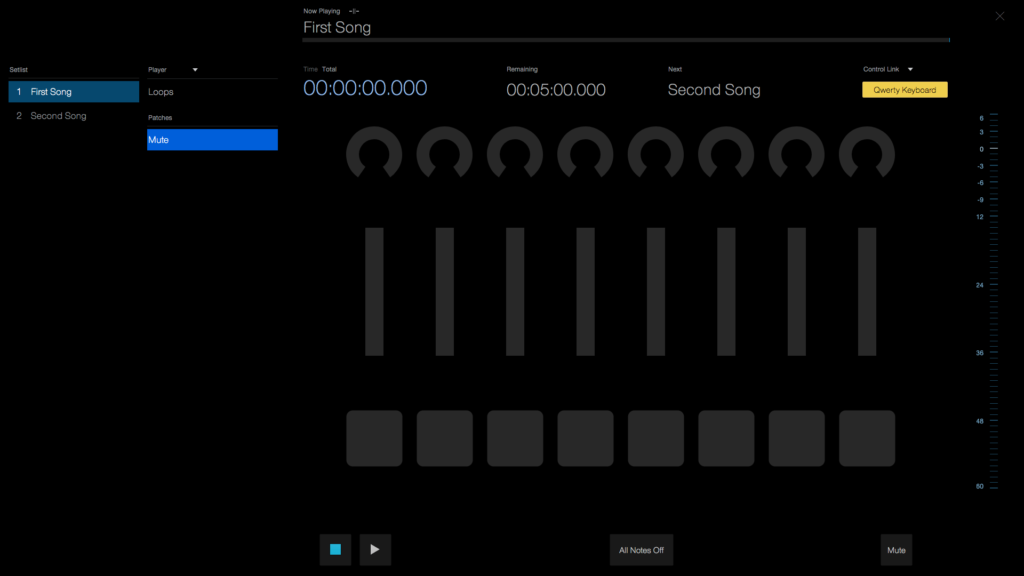These series of blogs are going to be showing the new features included in Studio One 5. On this fifth part, we are going to explore the new Show Page included in Studio One 5.
Want to learn how to use Studio One in real time, with a professional digital audio trainer? It’s faster than blogs, videos, or tutorials. Call OBEDIA for one on one training for Avid Pro Tools and all digital audio hardware and software. Mention this blog to get 15 bonus minutes with your signup! Call 615-933-6775 and dial 1, or visit our website to get started.
Need a Pro Audio laptop or Desktop PC to run PreSonus hardware and Studio One their best?
Check out the PSc PreSonus Certified Pro Audio PCs at PCAudioLabs
New Features in Studio One 5 – Show Page
Studio One 5 features a new page called “Show Page”. It is important to note, this is a completely new mode of working in Studio One, designed for the live performance where there are backing tracks, virtual instruments, and real instruments being routed. The Show Page is capable of running complete shows, song by song, on a single computer, following a predefined “setlist”.
On this blog, we will present an overview of the Show Page main sections:
1. Setlist:
Setlists define the structure of a live performance by adding and managing items such as songs, musical cues, or patch performances. Setlists can be arranged and reordered bu clicking and dragging their items up or down within the list.
2. Players and Patches:
The Player column determines the contents of the show. Each Player represents a source or artist. There are 3 types of players:
- Backing Track Player: For playback of pre-recorded audio files
- Real Instrument Player: For external audio sources routed and processed through a mixer channel (perhaps a guitar running thru an amp emulation or a vocalist thru a compressor)
- Virtual Instrument Player: For any type of virtual instrument
Each of these players represent one or more tracks within the mixer.
3. Controls:
The Controls View is the controller mapping environment included in the Show Page. This view lets the user map any parameter of player instruments, plugins or mixer channels to any of up to 16 knobs and faders as well as 16 buttons in predefined configurations. These controls are then mapped to knobs and buttons of hardware controllers such as ATOM, Faderport, or any external MIDI controller.
4. Mixer and Browser:
The mixer is a simpler version of the regular Studio One Console. The browser is the same you would find on the Song page, where instruments, effects, presets and files can be located.
5. Performance Mode:
The Performance mode works as a PowerPoint presentation that is being played back at full screen.
When the user goes into Performance Mode, the edit window is removed and the screen is reduced to just the essential elements needed during the live performance. These elements are:
- Transport Controls and Time Counter
- Setlist and Patch Navigation
- Current Player Status
- Realtime Controllers
- Metering
It is important to note, live shows can be run from the regular Show Page edit window.
However, the Performance view offers the best visual experience, specially in difficult lighting conditions and when running on small laptop screens on stage.
Stay tuned for the next blog of this series regarding the new features in Studio One 5. We are very happy to be announcing all of these improvements and we are sure you are going to enjoy them too!
Using Presonus Studio One software to produce music would be ideal with one of our professionally designed PCAudioLabs Systems due our high-performance specifications in order to work with any of the Digital Audio Workstations supported. If you would like to order one of our PCAudioLabs computers, please call us at 615-933-6775 or click this link for our website.