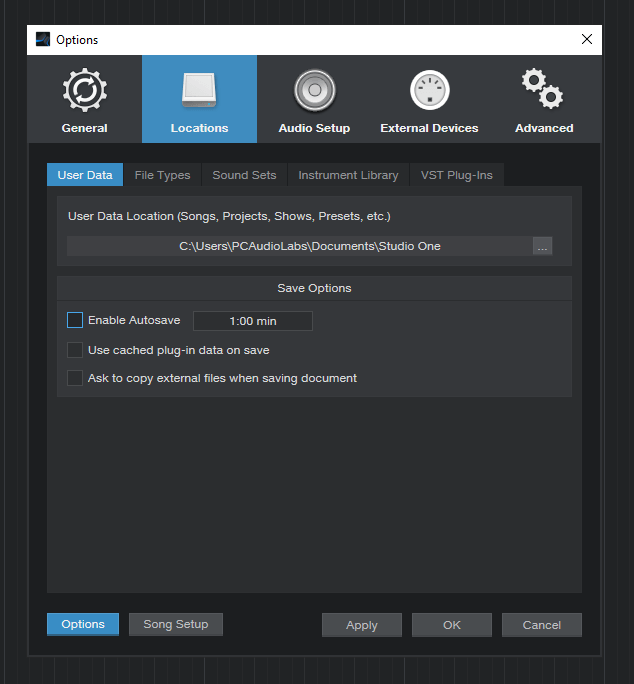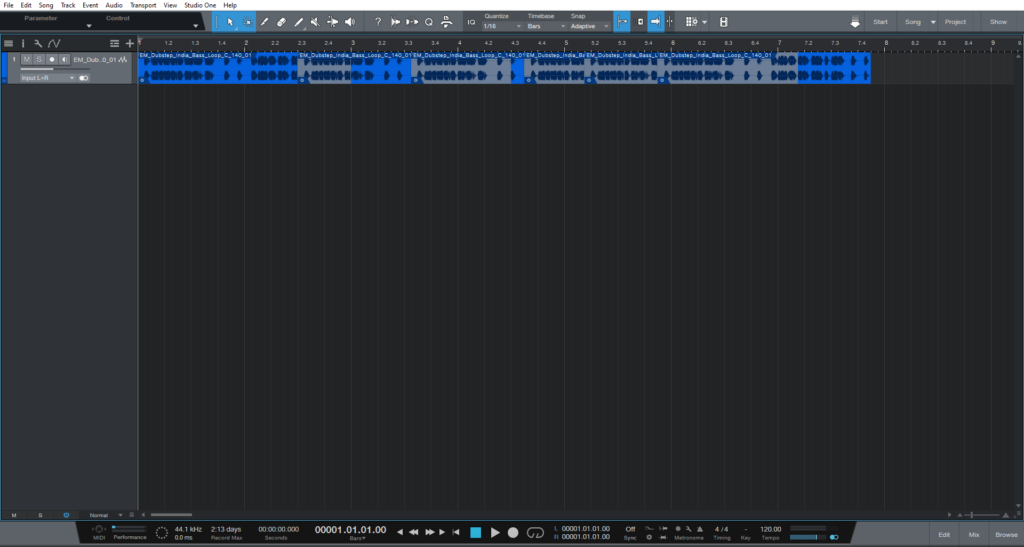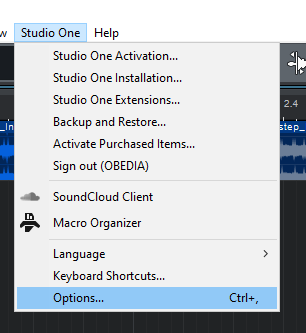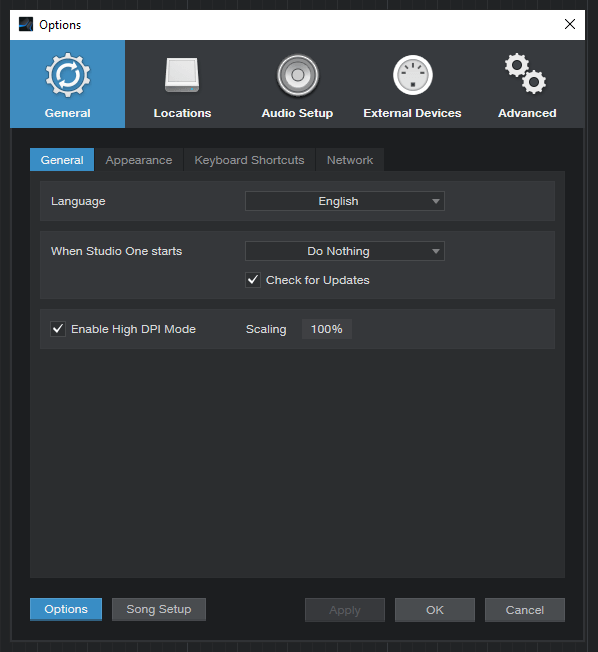Table of Contents
New Features included in Studio One 5.4: Autosave
This blog is part of our new series of tutorials based on the new features included in the latest update of PreSonus Studio One 5.4
Want to learn how to use PreSonus Studio One in real time, with a professional digital audio trainer? It’s faster than blogs, videos, or tutorials. Call OBEDIA for one on one training for PreSonus Studio One and all digital audio hardware and software. Mention this blog to get 15 bonus minutes with your signup! Call 615-933-6775 and dial 1, or visit our website to get started.
Need a Pro Audio laptop or Desktop PC to run PreSonus Studio One software and all of its features at its best?
Check out our pro audio PCs at PCAudioLabs.
Autosave
Have you been in a situation in which you have lost all your progress on a recording or mix because you forgot to save it?
Perhaps a power outage happened in your area, and now it is all gone?
Well, this will never happen again thanks to the new improvement added to the latest Studio One 5.4 update… Autosave!
Yes, you can now program Studio One to save the progress automatically, no need for you to save anymore! Studio One will do it for you!
Let’s see how this works.
-
Open or create a new Studio One Song:
2. From the top menu bar, click on: Studio One -> Options:
The Options window will open as:
3. Click on the “Locations” tab:
It is easy to see the new option labeled as “Enable Autosave”:
4. Click on the checkbox to the left to enable the Autosave function:
You can also set how often the autosave function will act.
In this case it is easy to see that we have it set to autosave every minute!
5. Press “OK” to save the changes:
And that is it! We have properly set the autosave function in Studio One 5.4!
Using PreSonus Studio One 5.4 software to produce music would be ideal with one of our professionally designed PCAudioLabs Systems due our high-performance specifications in order to work with any of the Digital Audio Workstations supported. If you would like to order one of our PCAudioLabs computers, please call us at 615-933-6775 or click this link for our website.