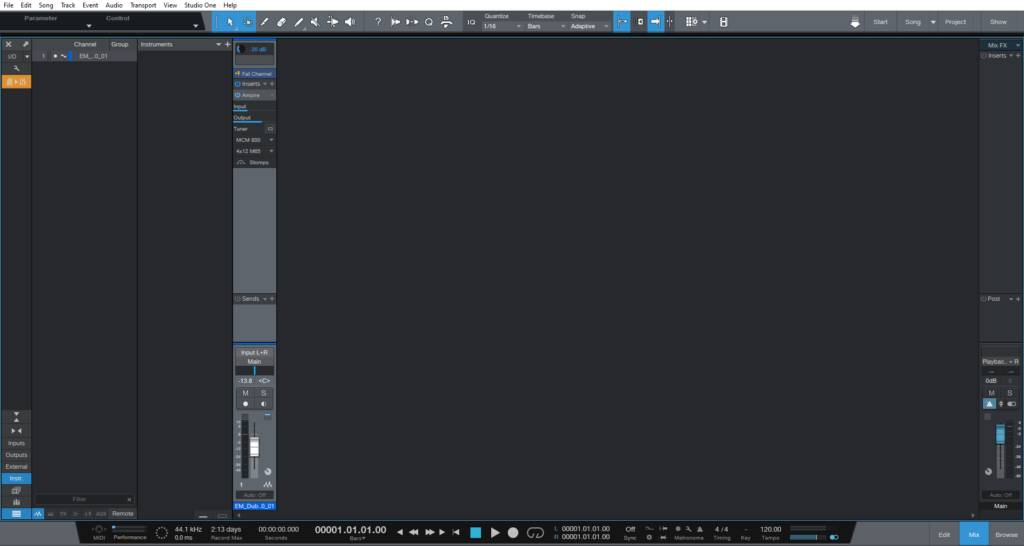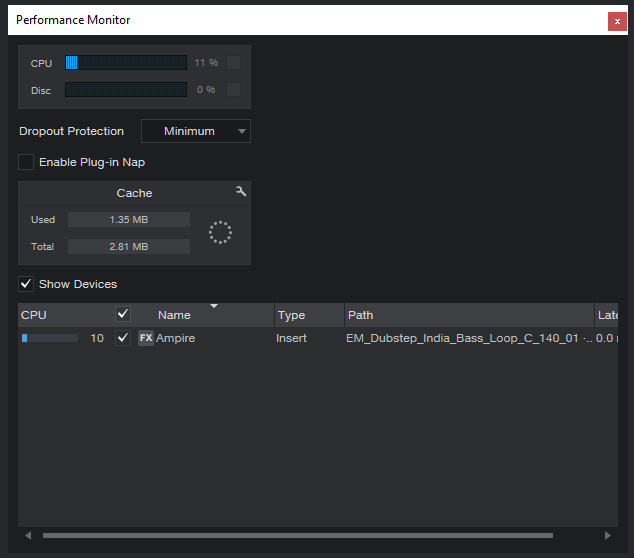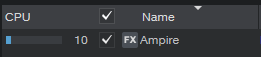Table of Contents
New Features included in Studio One 5.4: Plug-In Nap
This blog is part of our new series of tutorials based on the new features included in the latest update of PreSonus Studio One 5.4
Want to learn how to use PreSonus Studio One in real time, with a professional digital audio trainer? It’s faster than blogs, videos, or tutorials. Call OBEDIA for one on one training for PreSonus Studio One and all digital audio hardware and software. Mention this blog to get 15 bonus minutes with your signup! Call 615-933-6775 and dial 1, or visit our website to get started.
Need a Pro Audio laptop or Desktop PC to run PreSonus Studio One software and all of its features at its best?
Check out our pro audio PCs at PCAudioLabs.
Plug-In Nap
Did you know that plugins consume CPU resources even when there is no audio passing thru them?
This is something that might crash or Studio One songs every once in a while, especially if out system is older…
When we have too many tracks, and too many plugins, the software might feel a bit “slow” and create errors or dropouts due CPU being slammed by the plugins.
However, Studio One has found a way to stop this CPU consumption when there is no audio passing thru the plugin.
This is called Plug-In Nap!
Let’s see how this works.
-
Open or create a Studio One Song:
2. Click on “Performance” on the bottom left of the transport bar:
The Performance Monitor will open as:
It is easy to see, that the Ampire plugin that is present in the Song, is consuming 10 CPU resources, even when the transport is stopped!
However, we can fix this by simply enabling the Plug-in Nap feature, by simply clicking on the check box to the left of this:
Once clicked, it will be enabled as:
We can now see how the Ampire plugin is NOT consuming any CPU resources. In fact, it shows a small “moon” icon meaning it is “napped” because no audio is passing thru it, saving the CPU resources.
This is a great way to optimize your CPU resources. If you have an older system or you are running songs with too many plugins and tracks, go ahead and enable Plugin Nap!
Using Presonus Studio One 5.4 software to produce music would be ideal with one of our professionally designed PCAudioLabs Systems due our high-performance specifications in order to work with any of the Digital Audio Workstations supported. If you would like to order one of our PCAudioLabs computers, please call us at 615-933-6775 or click this link for our website.