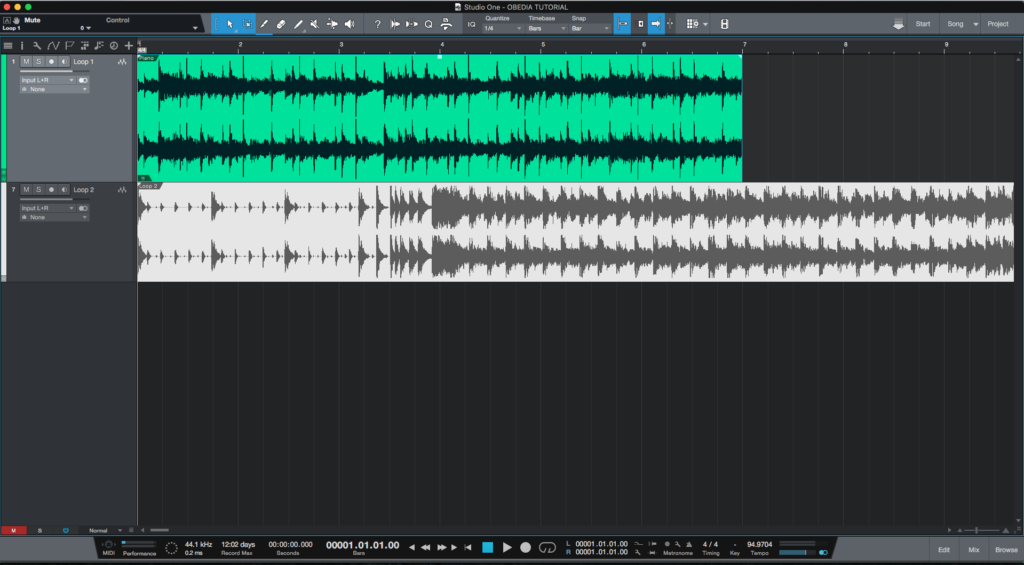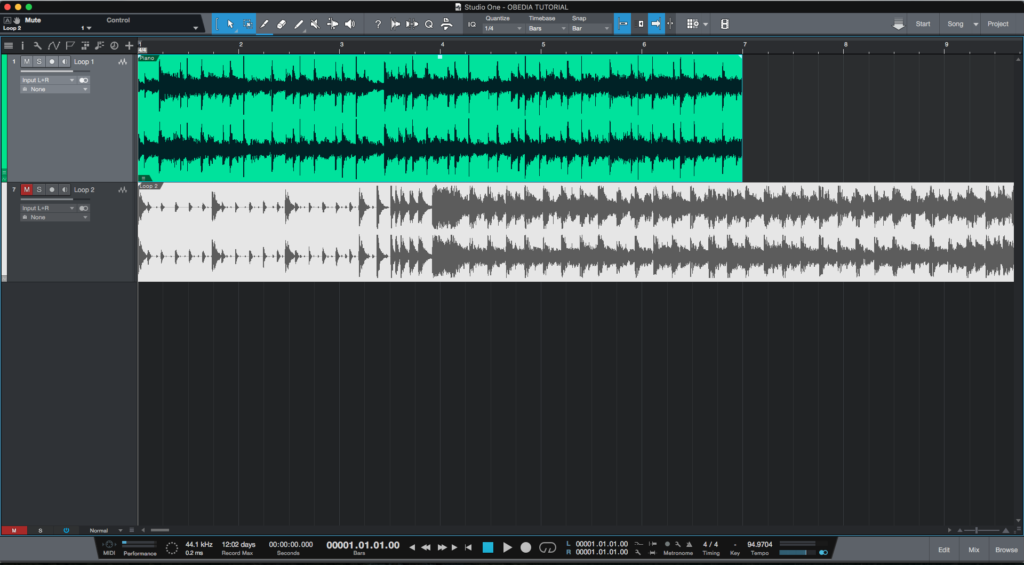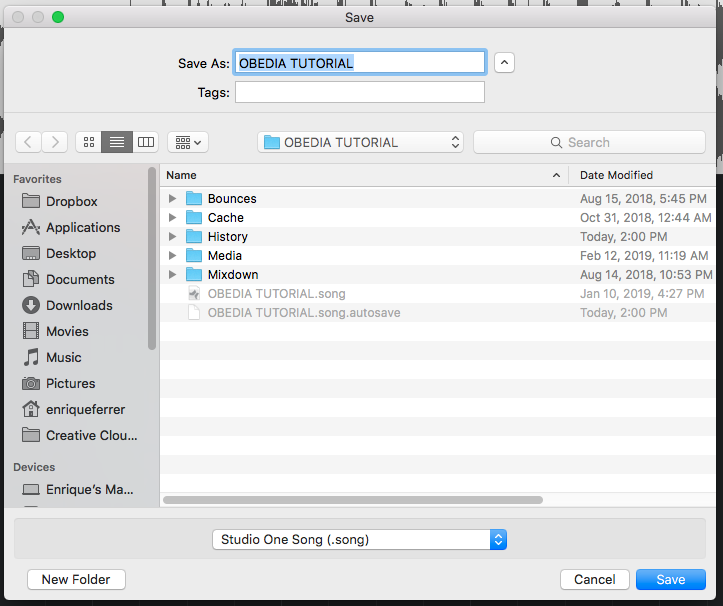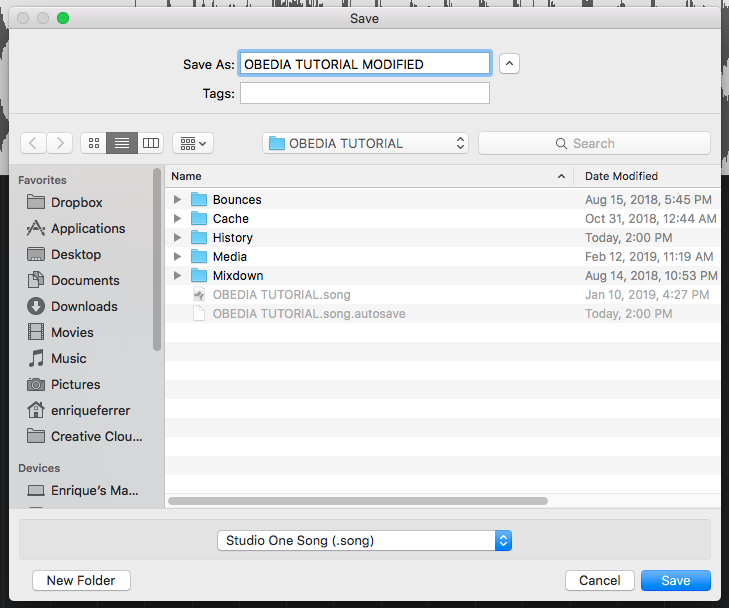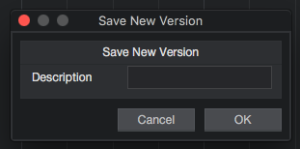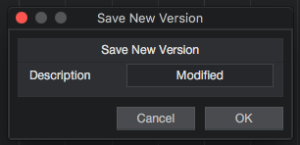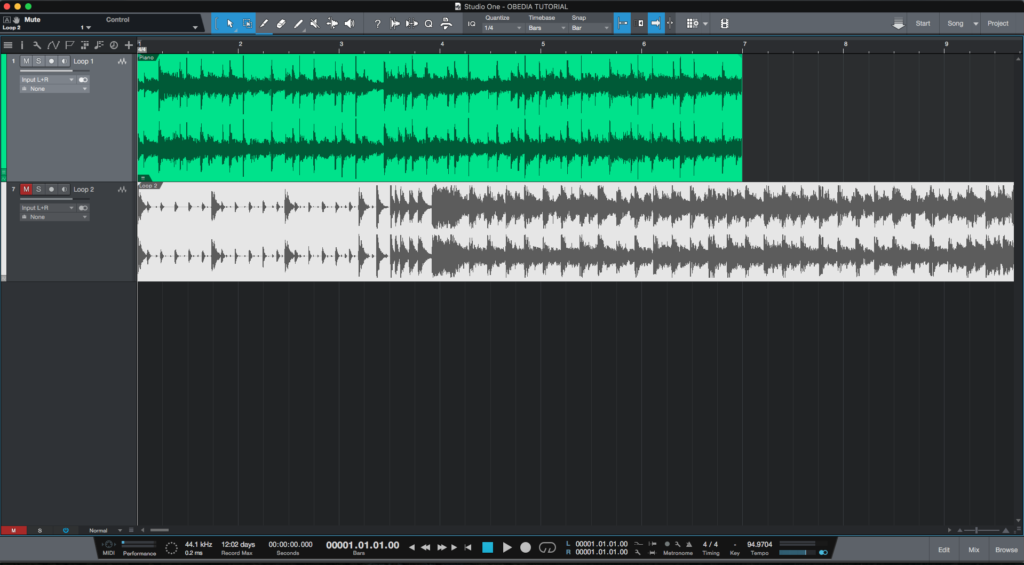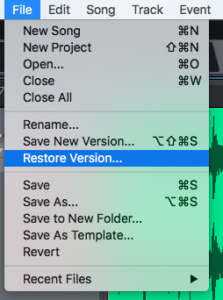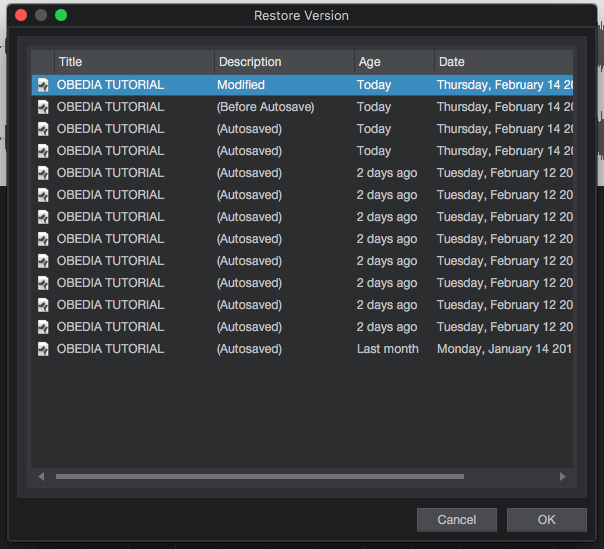The following tutorial shows the user a comparison between Save As and Versions in Studio One 4.
Need a Pro Audio laptop to run Presonus Studio One 4 software and all of its features at its best? Check out the MC Mobile line of Pro Audio Laptops from PCAudioLabs.
Studio One 4 gives the user the ability to save different “options” of each song by using the “Save As” method or the “Versions” method.
This tutorial will present a comparison of both of these methods in Studio One 4:
METHOD #1: SAVE AS
- Open a Studio One 4 song:
2. Apply some modification to the Song. For the purpose of this tutorial we will mute the second track:
3. On the top menu bar, click on: File -> Save As:
4. Change the name of the file to something different.
For the purpose of this tutorial we will call it “OBEDIA TUTORIAL MODIFIED”
5. Press “Save” and the song file will be saved on the same destination as the previous:
Note how the are two song files within the Song folder.
- “OBEDIA TUTORIAL”: The original file with both tracks un-muted.
- “OBEDIA TUTORIAL MODIFIED”: The new file with the second track muted.
This is the first method of saving different options of each song, specially useful when mixing and the artists ask for several revisions. Each revision can represent a new song file created using the Save As function.
METHOD #2: VERSIONS
- Open a Studio One 4 song:
2. Apply some modification to the Song. For the purpose of this tutorial we will mute the second track:
3. On the top menu bar, click on: File -> Save New Version:
The following window will appear as:
4. On the Description field, type ” Modified”:
5. Press “OK” and the program will take us back to the main timeline:
The program has stored a “Version” of the song. Versions can easily be reopened.
6. From the top menu bar, click on: File ->Restore Version:
The restore version window will appear as:
From this list it is easy to see all the versions that have been saved of the song. The newest version labeled as “Modified” appears on top, while the older versions are below it. The user can simply restore any version by selecting it from this list and pressing OK.
Note how this method does NOT create a new song file to differentiate one version from another one. The original song file contains the versions within itself, ultimately making file management an easier task.
At this point we have successfully demonstrated a comparison of Save As VS Versions in studio One 4. The tutorial has now finished.
Using Presonus Studio One 4 software to produce music would be ideal with one of our professionally designed PCAudioLabs Systems due our high-performance specifications in order to work with any of the Digital Audio Workstations supported. If you would like to order one of our PCAudioLabs computers, please call us at 615-933-6775 or click this link for our website.